Description
Specifications
- Keycap Printing: Double Shot
- Keycap Material: ABS Plastic
- Switches Hot Swap: Yes
- Switches Manufacturer: OUTEMU
- Backlight Type: Multicolor
- Axis Body Brand: OUTEMU
- Full Size Keyboard: No
- Package: Yes
- Wrist Support: No
- Style: Standard, Gaming, For Laptop, Numeric Keyboard
- Interface Type: USB
- Operation Style: Mechanical
- Language: English
- Keyboard Standard: 78 Keys
- Application: Desktop, Laptop, Number
- Type: Wired
The benefits
- Space-Saving Design: Fits comfortably on any desk.
- Customizable Switches: Swap switches without needing special tools.
- Colorful Backlighting: Enjoy bright, adjustable RGB lights.
- Durable Keycaps: Keys won’t fade over time.
- Responsive Typing: Fast and accurate for both gaming and typing.
- Easy Setup: Just plug it in via USB.
- Versatile Use: Perfect for gaming, everyday typing, and number input.
- Portable: Easy to carry and use with laptops.
About the product
Big Performance, Small Footprint: The Perfect Keyboard for You
This compact mechanical keyboard is the perfect size for any desk, but powerful enough for all your needs. Enjoy smooth gameplay with a wired connection for the fastest response time.

Maximize Your Desk Space
This keyboard is super compact, taking up minimal space on your desk. This lets you have more room for sweeping mouse movements during intense gaming sessions.

Customize Your Typing Experience On-the-Go
This keyboard lets you easily swap out the switches (the parts under each key) to find the perfect feel for you. No soldering required! Choose from a wide variety of compatible switches to match your typing style, whether you prefer clicky, quiet, or a bump when you press a key.
OUTEMU MECHANICAL SWITCHES

Light Up Your Game (or Work!) with Customizable Colors
This keyboard features dazzling RGB backlighting, letting you choose from a wide range of colors and lighting effects. You can even create your own custom lighting schemes to personalize your keyboard and match your style.

COLOR PROFILE
WHAT YOUR CHOICE ?

USER MANUAL

Safety First! How to Get the Most Out of Your Keyboard
To keep your keyboard working its best and avoid any accidents, follow these simple tips:
- Keep it cool: Use your keyboard in normal room temperature (between 32°F and 95°F). Extreme temperatures can damage it.
- Choking hazard: This keyboard (or parts of it) may be small enough to be a choking hazard for young children. Keep it out of their reach.
- Water damage: Avoid getting your keyboard or its cable wet. This could cause a fire or electrical shock.
- Battery safety: Keep the keyboard and battery away from heat, fire, and direct sunlight. Don’t throw the battery in the fire, try to take it apart, or crush it. Don’t put it in water either. Basically, treat the battery with care to avoid leaks, overheating, fire, or explosions.
- Don’t open it up: Don’t try to take apart or modify the keyboard or its battery yourself. This will void your warranty and could damage the device.
- Recycle responsibly: Dispose of your keyboard, battery, and any other accessories according to local regulations. Don’t throw them away with regular trash. Improper battery disposal can cause explosions.
Having Keyboard Issues? Here’s How to Fix Them!
Keyboard Not Working?
- Try plugging it into a different USB port on your computer.
- Test the keyboard on another computer to see if the issue persists. This helps identify if the problem lies with the keyboard itself or your computer.
Seeing Wrong Letters?
- Make sure your computer’s language settings match the layout of your keyboard. For example, if your keyboard has a US layout, your computer’s language should be set to US English.
Keys Stuck Down?
- Dust or debris can cause keys to get stuck. Try gently cleaning your keyboard with compressed air or a soft brush.
Slow Typing Response?
- Close any unnecessary programs running in the background. Too many programs open can slow down your entire computer, including your keyboard response.
Computer Doesn’t Recognize Keyboard?
- Restart your computer. Sometimes a simple restart can fix connection issues.
- If restarting doesn’t work, try the keyboard on another computer to isolate the problem.
Keyboard Lights Not On?
- Check your keyboard settings on your computer. There might be an option to enable or adjust the backlight.
Certain Programs Not Responding to Keyboard Input?
- See if the keyboard works properly in other applications. If so, the issue might be with the specific program you’re having trouble with.




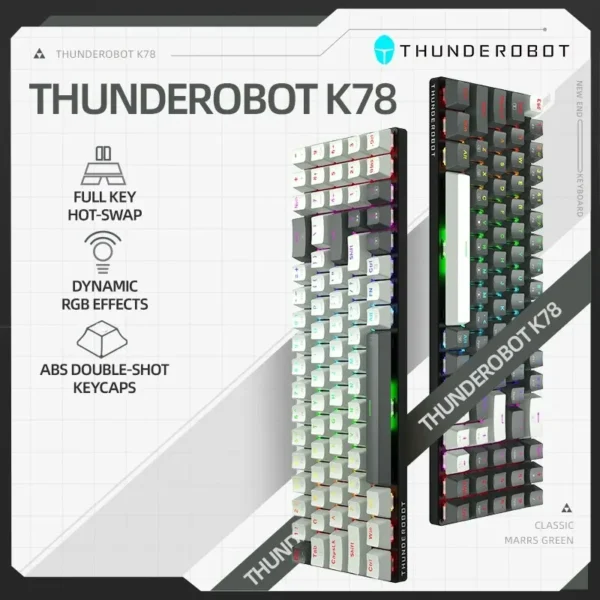

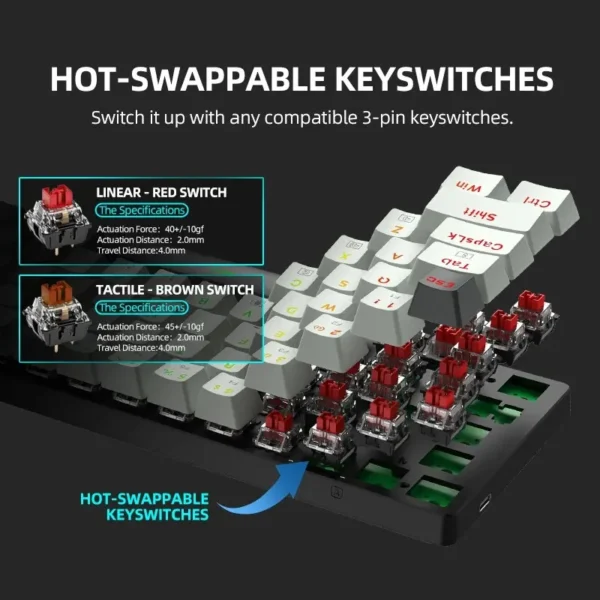



















Excelente
I loved it, very good.
Quality product very good condition and delivery too fast
Arrived well packed, and what a beautiful keyboard, surprised me. Well made keyboard finish, tested and approved
overall quality is good but the keycaps looks cheap but has a nice feeling i think they will get erased by time