Description
SPECIFICATIONS
- Brand Name: REDRAGON
- Operation Style: Mechanical
- Language: English
- Type: Bluetooth Wireless
- Application: Desktop
- Application: Tablet
- Application: Laptop
- Keyboard Standard: 104 Keys
- Style: Ergonomics
- Style: Gaming
- Style: for Tablet
- Style: Standard
- Style: For Laptop
- Style: Mini
- Style: Multifunctional Keyboard
- Style: Multimedia
- Style: Slim
- Certification: CE
- Certification: FCC
- Package: Yes
- Backlight Type: MULTICOLOR
- Interface Type: USB
- Interface Type: bluetooth
- Interface Type: Bluetooth/USB
- Axis Body Brand: REDRAGON
- Wrist Support: No
- Switches Hot swap: YES
- Full Size keyboard: Yes
- Choice: yes
Connecting the Keyboard to Your Computer
1. Wired Connection
- Slide the ON/OFF switch on the left side of the keyboard to “OFF.”
- Connect the keyboard to your computer using the included USB A to USB Type-C cable.
- Press
FN + 5 (USB)on the keyboard. The LED marked with “M” will blink 5 times to indicate a successful connection. - The computer will automatically recognize and configure the keyboard.
- The keyboard will start charging once connected, with the LED marked “M” lighting up in red. It will turn white when fully charged.
2. 2.4GHz Wireless Connection
- Slide the ON/OFF switch on the left side of the keyboard to “ON.”
- Press
FN + 4for about 3 seconds. The LED marked with “M” will quickly flash green. - Plug the USB receiver into any available USB port on your computer within 20 seconds. The computer will automatically recognize and configure the keyboard.
- The LED will flash red when the battery is low. Recharge the keyboard by plugging the Type-C cable into your computer. The “M” LED will light up red while charging and turn green when fully charged.
3. Bluetooth Connection
- Slide the ON/OFF/BT switch on the left side of the keyboard to “ON.”
- Press
FN + 1(or2/3for other Bluetooth devices). The LED marked with “M” will flash blue (or cyan/magenta for other devices). - Turn on Bluetooth on your computer or smartphone and scan for available devices. Select “BT3.0 Keyboard” or “BT5.0 KB” to connect automatically.




















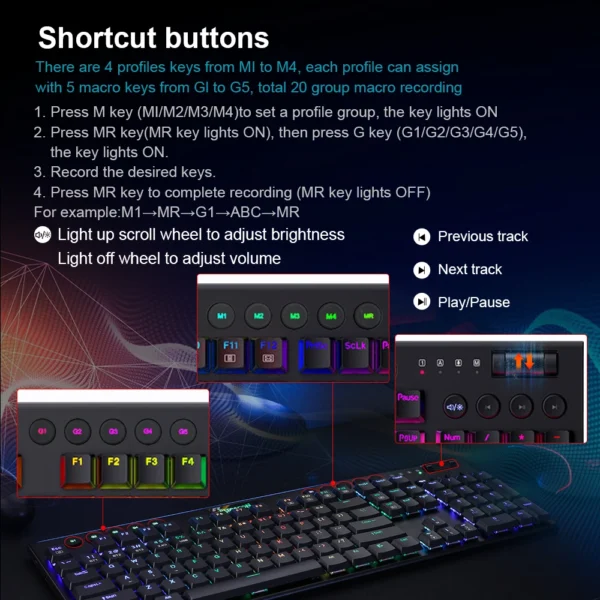












Reviews
There are no reviews yet